Google Nexus 7 Recovery – Retrieve Deleted Files from Nexus 7
Both the 2 ways of Nexus 7 data recovery apply to Nexus 7 1st generation (Nexus 7 2012) and Nexus 7 2nd generation (Nexus 7 2013).
Google Nexus 7, without a doubt, has become the most popular 7” Android tablet with an attractive price tag, good performance, and the original Android system. It even beats the 7” iOS tablet iPad mini from Apple and the Kindle Fire HD 7” from Amazon.
It’s rather convenient to surf the Internet, read ebooks, play games, take photos, record videos, watch HD videos and play DVD movies with Nexus 7 since its 7” size make it easy to hold with two hands. Gradually, Nexus 7 becomes an indispensable part of in users’ life whether at home, at work, at school or on the move: many photos are captured with Nexus 7, many videos are taken with Nexus 7, and many documents are created on Nexus 7…

You may forget to transfer the important files on Nexus 7 to your computer or sync them to the cloud in time and always think that keeping all the data on the Nexus 7 is pretty safe. However, awful things always happen unexpectedly: when you want to delete an unnecessary photo, but delete the whole photo gallery by mistake; your friend wants to try your Nexus 7 to determine whether he will buy one or not, and he resets the tablet to factory settings by accident and all the data on your Nexus 7 is erased.
For those who still haven’t met such problems, try your best to back up your Nexus 7 data; for those who have encountered such problems, right away stop using your Nexus 7 to avoid the space previously taken by the lost files being overwritten and recover your Nexus 7 using either of the following 2 methods without delay.
Note: The overwritten files are hard to recover and the successful rate is little. So the most important thing when you find something has lost on your Nexus 7 is to stop using the device and look for the way out.
To recover data from Nexus 7, a piece of good Nexus 7 file recovery software is indispensable. In this tutorial, I’ll introduce 2 ways to recover deleted files from Nexus 7 step by step:
1. Retrieve deleted files from Nexus 7 using a professional Android data recovery tool;
2. Get back lost data on Nexus 7 with the help of a piece of powerful phone memory recovery software.
Method 1: Recover Deleted Files from Nexus 7 Using Android Data Recovery Software
Android Data Recovery is the world’s first software developed to recover deleted files from Android phones and tablets. It can not only recover pictures, videos, audios, documents and archives from Nexus 7, but also retrieve deleted text messages, contacts, call history, WhatsApp messages and more from Nexus 7.
To recover data from Nexus 7 with the Android data recovery software, please first download the Nexus 7 data recovery software using the following button.
Tips:
1. Make sure the battery life of your Nexus 7 is higher than 20% to ensure the scan will be 100% completed.
2. Please don’t disconnect your Nexus 7 during the whole scan process, or else, the scan will fail.
3. All the files of supported file types on your Nexus 7 will be listed after the scan, including the ones that have not been deleted. You can distinguish them by color: deleted ones are marked as red.
4. The recovered contacts will be saved as a .csv file, a vCard (.vcf) file and an .html file, you can use Andorid File Transfer to transfer the contacts back to your Nexus 7.
5. The recovered messages will be save as an .html file and a .csv file, you can view, print or share them.
6. The recover call calls will be saved as a .html file, which is easy for you to check, print or share.
7. Other files will be saved as the original formats.
After download the Nexus 7 file recovery software, install it on your computer, run it, and follow the steps below:
1. (Optional) For Nexus 7 running Android 4.2 (Jelly Bean) or later: If you haven’t enabled “USB debugging” on your Nexus 7 yet, go to “Settings” > “About Phone”, and tap "Build number” for several times until get the note “You are under developer mode", then return to “Settings” > “Developer options” and check “USB debugging”.
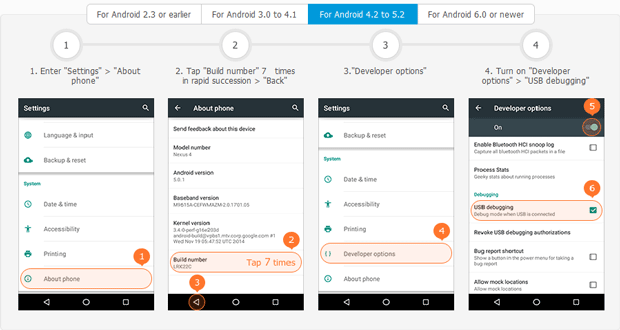 For Nexus 7 running Android 4.1: If you haven’t enabled “USB debugging” on your Nexus 7 yet, go to “Settings” > “Developer options”, and check “USB debugging”.
For Nexus 7 running Android 4.1: If you haven’t enabled “USB debugging” on your Nexus 7 yet, go to “Settings” > “Developer options”, and check “USB debugging”.
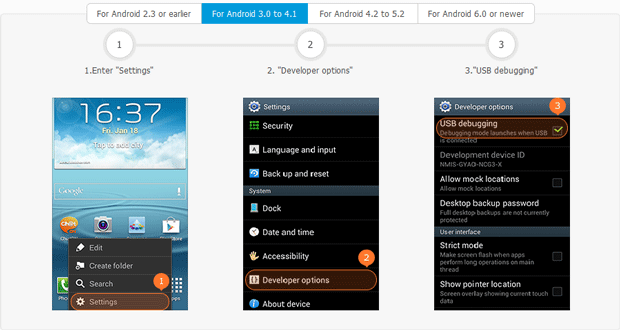
2. Connect Nexus 7 to your computer using the USB cable came with the tablet, the software will automatically detect your device.
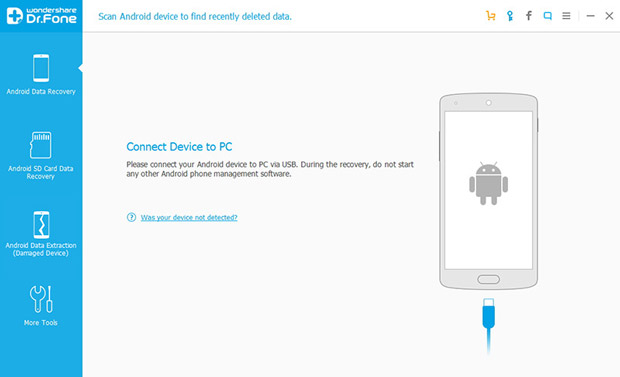
3. Select the types of data that you want to recover from the Nexus 7 and then click "Next". This Nexus 7 data recovery software allows you to recover deleted contacts, messages, call history, WhatsApp messages, photos, audios, videos and documents from Nexus 7.
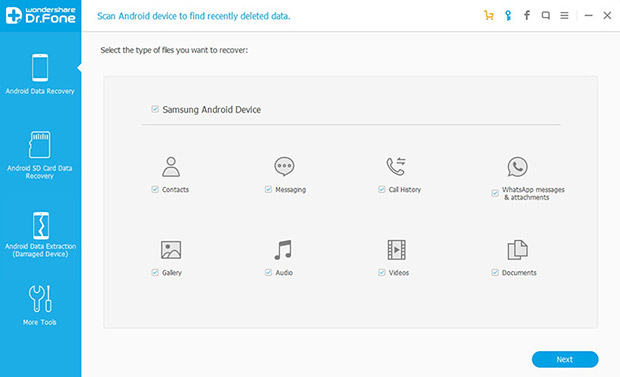
4. (Optional) Decide which storage scanning mode you want to use to scan the deleted files on the Nexus 7 and press "Next". You can scan all the files or only the deleted ones. What's more, if the deleted files are not found with the Standard Mode, you can switch to Advanced Mode to make a deep scan.
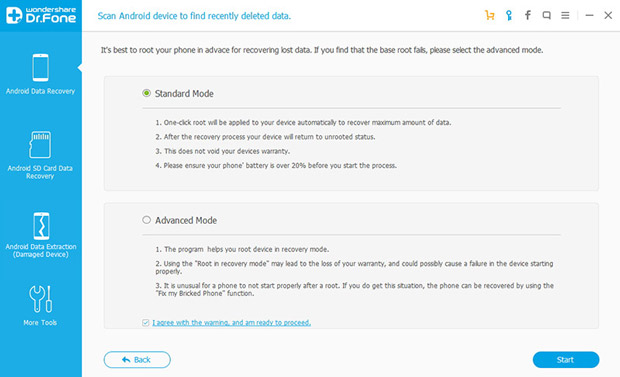
5. (Optional) If your Nexus 7 has already been rooted, the Nexus 7 file recovery software will automatically start to get the information of your device, and analyze it. If it hasn’t been rooted yet, you’ll be asked to root it with one-click. Just click “Start”, the Nexus 7 will be rooted automatically, and then the software will begin to analyze the data on the device. The most important is that the one-click root won’t do any harm to the warranty of the device, as the device only keeps rooted during the recovery process, and after the recovery, it will go back to unrooted just as what it was previously.


6. (Optional) “Allow” Superuser access of Dr.Fone for Android on your Nexus 7 when the “message” pops up on your device.
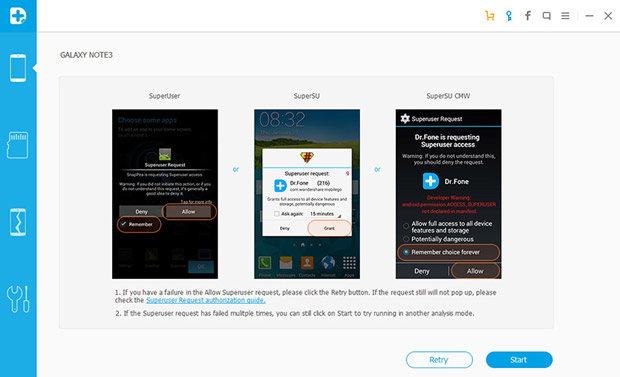
7. After the analysis of the device, the software will automatically start to scan the data on your Nexus 7.
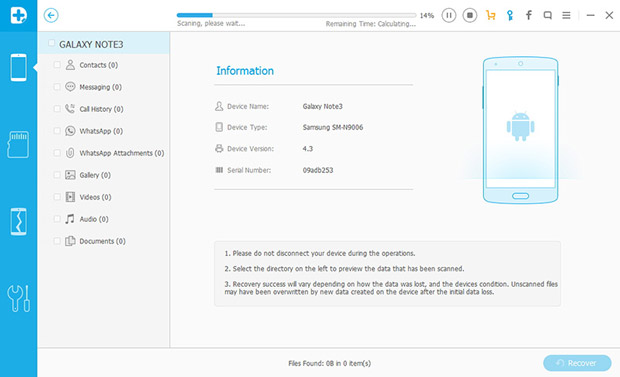
6. After a short while, the scan will finish. All the recoverable data will be listed by category, and you can preview all the files one by one, and tick the ones that you want to recover from Nexus 7, finally, just click “Recover” to save the select files to your computer.
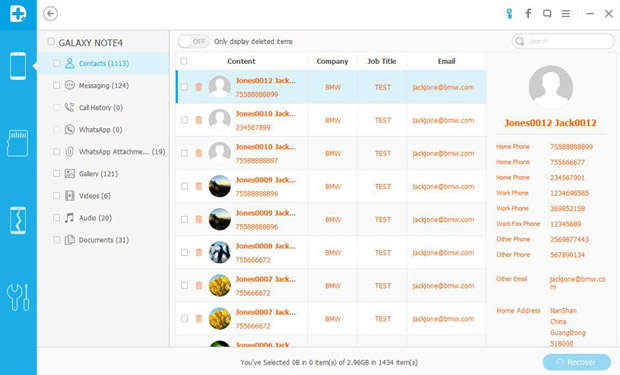
Till now, you have successfully used the Android data recovery software to restore deleted files from Nexus 7. This method is super useful for recovering deleted contacts, text messages (SMS), MMS, call logs, WhatApp messages, photos, videos, audios and documents from Nexus 7.
Method 2: Recover Data from Nexus 7 Using Phone Memory Recovery Software
I recommend this phone memory recovery software since it allows users to recover up to 100M files for free with the free trial version, and it supports to recover almost all the files on Nexus 7 including but not limited to photos, videos, audios, pdfs, documents, ebooks, emails, apps, app records, and archives.
Try to free download the Nexus 7 recovery tool here:
Just follow the step-by-step guide to recover data from Nexus 7:
Step 1:
Connect your Nexus 7 with your PC or Mac with the USB cable as usual, make sure that the Nexus 7 is recognized as a drive on your computer, (on Nexus 7, the USB computer connection is set as “Media device (MTP)” which can be switched from the notice bar once the USB is connected) and keep the drive letter in your mind.
Step 2:
Install and run the Nexus 7 recovery software. Click “Next”. If you want to enter the “Standard Mode”, click the link to make a switch.
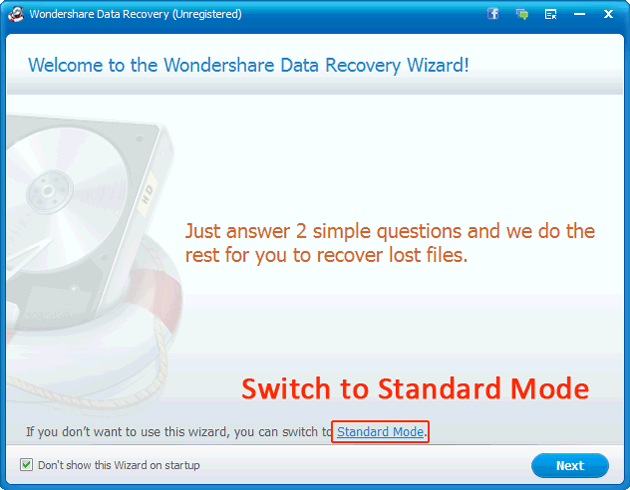
Step 3:
Choose the file types that you want to recover from your Nexus 7 according to files lost or formatted. To recover all the deleted files or multiple file type files, choose “All File Types” and then click “Next”.
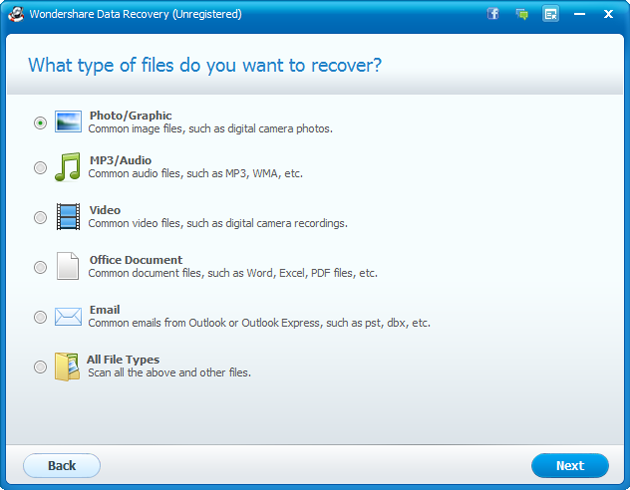
Step 4:
Specify the location of the Nexus 7 device by selecting “In a specified location” and clicking “Browse” to find the drive letter of Nexus 7. Or you can choose “External removable device” directly to make the software scan for you. Click “Next”.
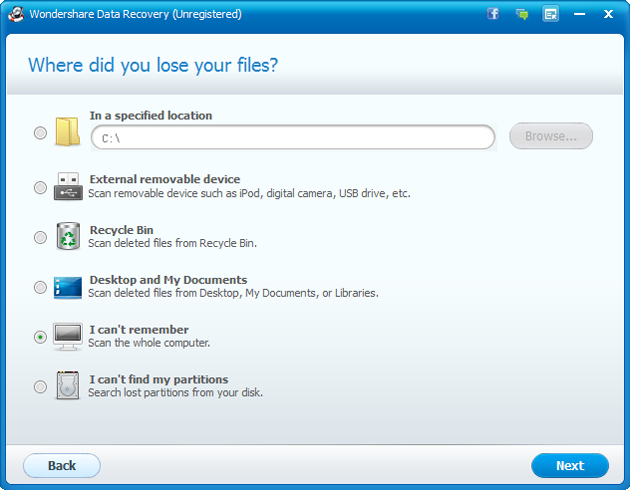
Step 5:
Click the “Start” button to begin the Nexus 7 lost files scan.

Optional:
“Enable Deep Scan” to recover formatted files with complete folder structure; “Enable Raw File Recovery” to retrieve and classify files according to file types without the original file name.
Step 6:
When the scan finishes, you can preview the discovered files and filter the files by filename, path or file type so as to accurately tick the ones that need to recover. Click “Recovery” to recover the selected lost files from Nexus 7.
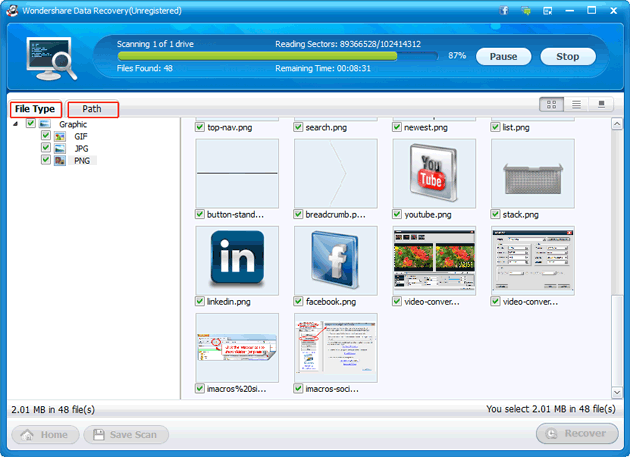
Note:
1. PDF, Word, Excel, PowerPoint, RAR, ZIP, and photos can be previewed before recovery.
2. Don’t save the recovered files to your Nexus 7 again, pick a location other than the Nexus 7 disk, e.g. the hard drive of your PC or Mac, external hard drive, etc.
All in all, the best way to avoid losing important files on Nexus 7 is back up in time. A piece of Nexus 7 recovery software may be greatly helpful when files are deleted, formatted, or damaged accidently.
Ready to download this Nexus 7 recovery software?
You may also like:
- How to convert DVD to Nexus 7
- How to convert videos to Nexus 7
- How to recover deleted text messages
- How to rip DVD to Surface
- How to play DVD on Kindle Fire HD
- How to watch DVD on iPad 4

