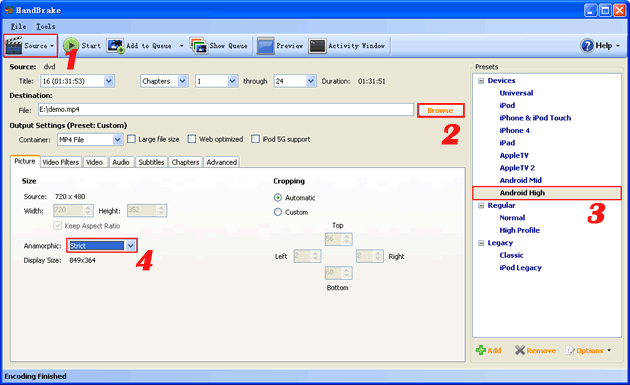Free method to put DVD on Galaxy Note 10.1 tablet
Samsung announced on Aug. 6 the launch of an extension of the Galaxy Note category, the Galaxy Note 10.1 tablet, which was first unveiled at Mobile World Congress in Barcelona, Spain. This 10.1" tablet is now available in the United States, the United Kingdom, Germany and Korea, and will gradually roll out to other markets later this month.
Galaxy Note 10.1 is equipped with 1.4GHz Exynos quad-core processor and 2GB RAM and packed with a 7,000mAh Li-ion battery. The most amazing features of this tablet may be its Multiscreen to do 2 things at the same time as on the PC and its embedded S Pen for note-taking, sketching, drawing, and other forms of creative expression. There is no doubt that Samsung tries to use Galaxy Note 10.1 to compete with the iPad for enterprise and education customers.
It is a pity that Galaxy Note 10.1, as many other tablet PCs, cannot read DVD discs directly since there is no DVD drive installed. This may cause big inconvenience if you want to show product introduction information on DVD to your potential customers without a DVD player at an exhibition or want to watch DVD movies on a long journey to pass the time.
To avoid taking several DVD discs in your luggage or the embarrassment of showing DVD content without a DVD player, it's recommend to put your DVDs on your Galaxy Note 10.1 tablet.
This tutorial will show you a free method on how to rip and convert DVD to Galaxy Note 10.1.
Things needed to put DVD on Galaxy Note 10.1 for free:
A PC or Mac with DVD drive;
The free DVD to Galaxy Note 10.1 converter Handbrake.
To convert DVD to Galaxy Note 10.1, follow the steps:
1. Download and install Handbrake. HandBrake is an open-source, GPL-licensed, multiplatform, multithreaded video/DVD/Blu-ray converter, available for MacOS X, Linux and Windows. It is capable of converting any video/DVD/Blu-ray-like file which is not protected with DVD copy restrictions to MP4 or MKV video for free.
2. Launch the free DVD to Galaxy Note 10.1 converter, insert your DVD disc into your DVD drive.
3. Click "Source" icon to scan and import DVD disc, DVD folder or DVD image ISO files; specify the output file name and destination by clicking the "Browse" button; highlight the output preset profile as "Android High"; set the "Anamorphic" parameter as "Strict" to preserve the full frame on the DVD, without having to store it at its wider display resolution.
4. Hit the "Start" button to start the DVD to Galaxy Note 10.1 conversion. After the conversion finishes, you can smoothly transfer the output MP4 video to your Galaxy Note via USB cable.
Upsides of Handbrake:
Handbrake can convert DVD to Galaxy Note 10.1 totally free and supports all popular platforms including Mac OS X, Windows and Linux.
Downsides of Handbrake:
1) The interface is a little difficult for novice since there are many parameters listed for setting.
2) The free DVD to Galaxy Note 10.1 converter can only rip unencrypted DVDs, however most DVDs that we rent and bought are copy-protected ones. To rip encrypted commercial DVDs protected with CSS, region codes, RCE and Sony ARccOS Protection and convert to Galaxy Note 10.1 MP4 videos, you may have to use the DVD ripper (for Mac: DVD Ripper for Mac):
If you have any questions or suggestions about putting a DVD on Galaxy Note 10.1, please feel free to contact us.
You may also like:
- How to watch DVD on Galaxy Note 2
- How to rip & convert DVD to Nexus 7
- How to play videos on Nexus 7
- How to watch DVD on Sony Xperia Tablet S
- 3 ways on how to play DVD on Wii
- Top 11 Best FREE DVD Rippers to Rip DVD for Free