DVD to iPad Converter User Guide
This tutorial tells how to convert DVD to iPad compatible video and music formats like H.264/MPEG-4 MP4, MOV, M4V, MP3, AAC for playing on iPad, iPad 2, iPad (3rd generation), iPad (4th generation), iPad (5th generation), iPad (6th generation), iPad (7th generation), iPad (8th generation), iPad (9th generation), iPad (10th generation), iPad mini, iPad mini 2, iPad mini 3, iPad mini 4, iPad mini (5th generation), iPad mini (6th generation), iPad Air, iPad Air 2, iPad Air (3rd generation), iPad Air (4th generation), iPad Air (5th generation), iPad Pro (12.9-inch), iPad Pro (9.7-inch), iPad Pro (10.5-inch), iPad Pro 12.9-inch (2nd generation), iPad Pro 11-inch, iPad Pro 12.9-inch (3rd generation), iPad Pro 11-inch (2nd generation), iPad Pro 12.9-inch (4th generation), iPad Pro 11-inch (3rd generation), iPad Pro 12.9-inch (5th generation), iPad Pro 11-inch (4th generation), iPad Pro 12.9-inch (6th generation). Follow the easy steps below to enjoy your DVD movies on iPad anywhere anytime:
Load DVD
There are 3 ways to load DVD ROM, DVD Folder, ISO files and IFO files:
1. Click "File" menu to import DVD files
2. Click "Load DVD" icon to import DVD files

3. Drag and drop DVD files
NOTE: To convert VOB to iPad videos, you need to load corresponding IFO files from DVD rom or DVD folders since this DVD to iPad converter cannot convert VOB files to iPad videos directly.
Edit DVD videos
This DVD to iPad software allows user to simply edit DVD-videos by trimming, cropping, adjusting video effects, adding watermark, and merging several DVD titles into one iPad video.
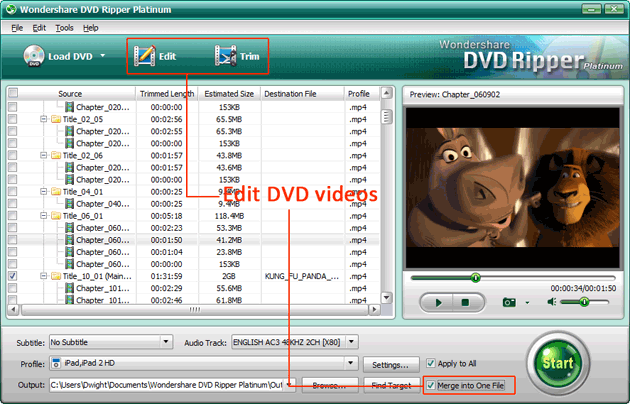
Highlight multiple titles or chapters that you want to join together, and check "Merge into One File" before conversion.
Click "Trim" icon to trim any DVD clips you want.

Click "Edit" icon to enter "Video Edit" interface. With the comparison of Original and Output Preview, you can easily crop unwanted image area or black borders, adjust video effects like "Brightness", "Contrast", "Saturation", apply special video effects (including "Gray", "Emboss", "Negative", "Old film"), deinterlace interlaced videos and add image or text watermark.
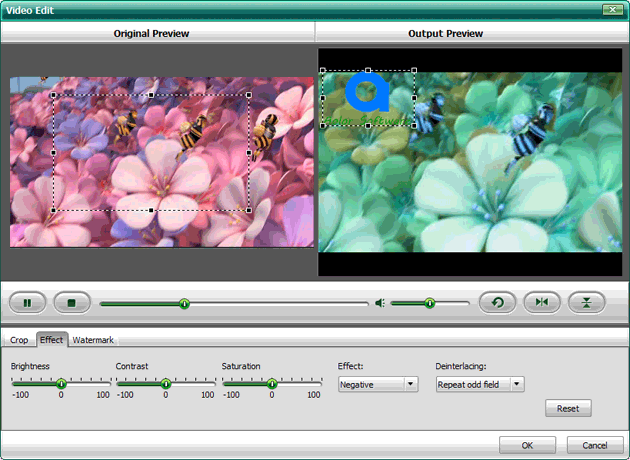
Set output options
As DVD may have sounds and subtitles of different languages, you are allowed to pick your favorites ones.
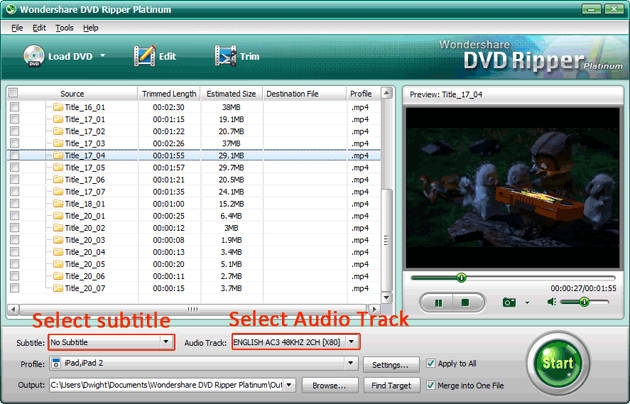
Select a proper output format for your iPad from the "Profile" drop-down menu. This DVD to iPad Converter has more than 10 preset video profiles for all iPad generations.

If you want to modify the output settings or split video into smaller parts by time or file size, click the "Settings…" button.
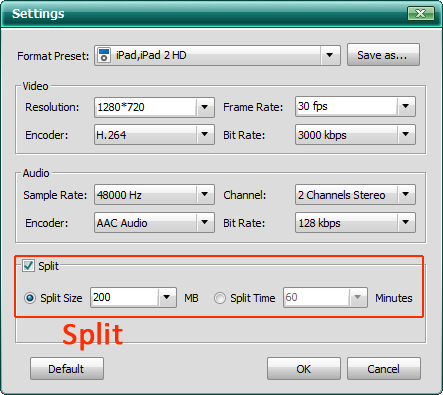
Start DVD to iPad video conversion
At last, click the big "Start" button to convert DVD videos to iPad ones.


