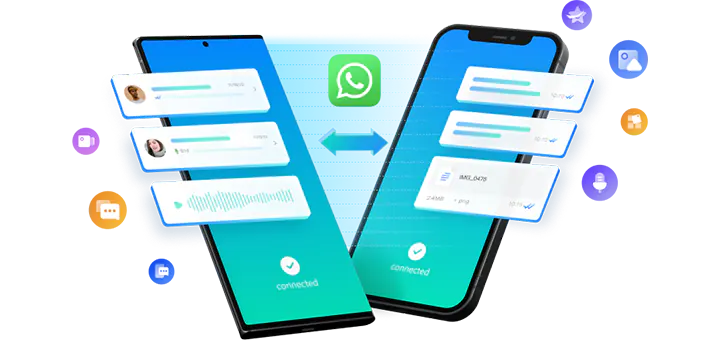คำถาม: How to Transfer WhatsApp from Samsung to iPhone
I received an iPhone 14 Pro Max as my birthday gift, so I want to switch to the iPhone from my old phone Samsung Galaxy S20. Can I move WhatsApp data from Samsung to the new iPhone? How? Are there any free methods?
คำตอบ:
Yes, there are indeed free methods of transferring WhatsApp from Samsung to iPhone:
Move WhatsApp from Samsung to iPhone with Move to iOS app
Migrate WhatsApp from Samsung to iPhone via email
When using Move to iOS app to transfer WhatsApp data from Samsung to iPhone for free, you should download the app from Google Play Store and install it on your Samsung Galaxy S20. You can connect both your Samsung and iPhone to the same Wi-Fi network or let the Samsung phone join the join the temporary Wi-Fi network automatically created by iPhone. Your iPhone should be factory new or reset. That’s to say, if you need to transfer WhatsApp messages from Samsung to iPhone for free with Move to iOS app, you iPhone should not have been set up before. The Samsung to iPhone WhatsApp transfer process is a little complicated for a novice, you can find the detailed instructions in the how-to article about transferring WhatsApp chats from Android to iPhone.
It’s a completely free method of transferring WhatsApp messages from Samsung to iPhone, and the app is developed by Apple. Please note that the app receives plenty of low ratings and negative reviews in Google Play Store and you iPhone should not been set up before the WhatsApp transfer from Samsung to iPhone. If you have already used the iPhone for days, you might be asked to erased your iPhone first so as to backup WhatsApp Samsung to iPhone. If you don’t want to lose the data created after the setup of the iPhone, it’s highly recommended to try ways of transferring WhatsApp from Android to iPhone after setup.
The other 100% free method of backing up WhatsApp Samsung to iPhone
is through email. It’s rather easy to move WhatsApp from Android to iPhone via email by following the steps in the linked page. The messages and media files of WhatsApp will be sent to your email on iPhone as .txt file and separate media files as attachments. If you need to view the WhatsApp chats, you may have to check the texts and media files separately, which might be far less intuitive than browsing the chats in WhatsApp. In addition, as the WhatsApp messages are saved as a txt file and media files, they cannot be imported to WhatsApp app to your iPhone or Android any more.
If the above free methods don’t satisfy your needs, e.g. your iPhone is not brand new, you don’t want to erase the current data on your iPhone, or saving WhatsApp chats as separate text and media files is not acceptable, you still have other easy methods of migrating WhatsApp from Samsung to iPhone:
Move WhatsApp from Samsung to iPhone Without PC
With the help of professional Samsung to iPhone WhatsApp transfer such as Mutsapper และ MobileTrans, you can easily connect your Samsung and iPhone, and directly transfer WhatsApp data from Samsung to iPhone without computer. The best advantage of this method is that there is no need to reset or erase the target iPhone since the WhatsApp data transfer will merge the WhatsApp data on both phones. The details steps can be found in the following article:
Migrate WhatsApp from Android to iPhone without PC.
Transfer WhatsApp from Samsung to iPhone on Computer
If you don’t have any OTG cable(or OTG adapter) or USB-C to Lightning cable on hand, you can still use Mutsapper Desktop Toolkit, MobileTrans or the Transfer WhatsApp messages module in Dr.Fone to migrate WhatsApp data from Samsung to iPhone on your Windows or macOS computer by connecting the devices separately to the computer. The same as the above method, you don’t have to factory reset the iPhone before the WhatsApp transfer, the software will keep the messages on both devices and put them together onto your iPhone. For the details, please check:
Transfer WhatsApp Messages from Android to iPhone on PC.
Backup WhatsApp from Samsung to iPhone
If your Samsung device is not accessible any more, and you have backed up the WhatsApp chats to your computer previously, you can directly restore WhatsApp backup from Samsung to iPhone using MobileTrans หรือDr.Fone. แน่นอน, you can also back up your Samsung device to your computer and restore to iPhone at any desired time with the assistance of one of the WhatsApp backup & restore tools mentioned above.
If you need any instructions of this method, go and check
Backup WhatsApp from Android to iPhone.
Restore Samsung WhatsApp Google Drive Backup to iPhone
If you didn’t back up your WhatsApp data to your computer, but did create a backup to Google Drive, you can use MobileTrans to download the backup files from the Google Drive server, and restore to your old or new iPhone.
Just follow the steps:
Restore Android WhatsApp Google Drive Backup to iPhone